What did I learn that increased my understanding of Manaiakalani kaupapa and pedagogy?
I enjoyed listening to the Manaikalani talk today. It was a good time to reflect on how our school delivers it’s curriculum. We have a very well run localised curriculum, especially in the senior school. We are very whānau and community focused with our school community being consulted with many steps of our decision making. Our School w’akatauki is; Mā te whānau te tamaiti e puawai – Through collaboration our learners will thrive. Learners includes teachers, support staff, community members, whanau, as well as our tamariki. We are all learners and we are all able to learn from one another.
What did I learn that could improve my confidence, capability or workflow as a professional?
A big takeaway for me today was the Google Keep Deep Dive. I am one of those people with notes on pieces of paper, random Mac pages, random google docs etc. So I never know where I have written that key information when I need it. This will definitely help with my organisation! I enjoyed having a play around with it as the presenter was presenting. I liked that I could copy and paste my notes from Notes on my iphone into google keep on my phone and it updated on my laptop straight away.
I like that you can link notes from google docs to keep with the links you need.
I like the search option where it comes up as images, like the knife and fork for food, to find things quickly and easily. It’s an easy set up to follow.
Knowing you can take photos of text and have Google Keep transfer it to text is great as I often take photos of slides at conferences. A great way to have transferred for a document.
While the speaker was speaking I was able to create a list and share it with my husband to be a collaborator, do a drawing, create notes, add a photo. I really like this app and think I will use it often
.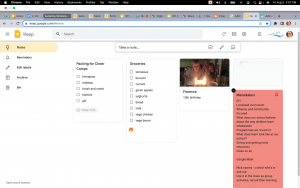
What did I learn that could be used with my learners?
I’d like to get my head around the google keep and google doc combination and use this in the classroom. We are focusing on capital letters and full stops at the moment so this is a great resource where they can read and notice where full stops and capital letters should be and edit it accordingly. They can also use voice on notes which is great for this age.
What did I learn that could improve my confidence, capability or workflow in my personal life?
I have now bookmarked my school calendar! I am one of those people that never seem to look at the school calendar. Today I learnt how to only look at what I need to look at by clicking the skinny snowman. I think one of the reasons I don’t look at it is because there is so much information on it that my brain shuts down. Now that I know I can look at only certain parts of the calendar, I think I will use it a lot more as there isn’t so much to look at. I’ve added a personal calendar to it so all my info is in one place so whether someone asks about dates and times I can see all of my activities. Now that I’ve bookmarked it, there are no excuses!
Other Learning I found helpful
There has been so much new learning for me today and I’ve really enjoyed it. It’s great to have done the adding video onto blogs today as I wanted to upload a video yesterday and was unsure how. With the help of colleagues, I got there but it wasn’t the way we were taught today. Now I know what to do I will go back and fix up yesterday’s videos on my class blog.
I also managed to create a signature on my email. I’ve always wondered how to do this! I now have my name and team, as well as our school logo with a link to the school sight, an image of my site banner linked to my class site, and an edublogs image linked to my class blog.
Bookmark folders that tabs can be dropped into – Very helpful!
Pin tabs – this will make me find the tab I use most often much easier to find!
Group tabs – I do like that you can group tabs as I often have multiple tabs in one or two curriculum areas open while planning etc. This will make it a lot easier to find all the math resources, reading resources etc.
One tab – I have this but my brain still has 100 tabs open. I will get better!
Tips
Two finger click on a tab to see what’s on there, pin, add tabs to left and right etc.
Shortcut – Control shift t to reopen closed tabs
Blog Chat